instructions
the basics
TRIMMS runs as a macro on the Microsoft Excel® software platform. It only works with Microsoft Excel 2007 and newer versions. TRIMMS is based on a set of macros written in Visual Basic language program.
getting started
Download and unzip the TRIMMS 4.1 Pro folder onto a local folder on your computer. Do not use a network folder. You should not move this folder after unzipping it.
1. Open Excel and click on the File Button in the upper left-hand corner of the window.
2. Choose Options from the drop down menu; a window will appear.
3. On the left side of this window, choose Trust Center.
4. Click on Trust Center Settings.
5. Click on Trusted Locations from the menu on the left.
6. Click on Add New Location.
7. Brows to the TRIMMS folder and click OK,
8. Open TRIMMS. TRIMMS can be started by double clicking on the application icon in the TRIMMS folder.

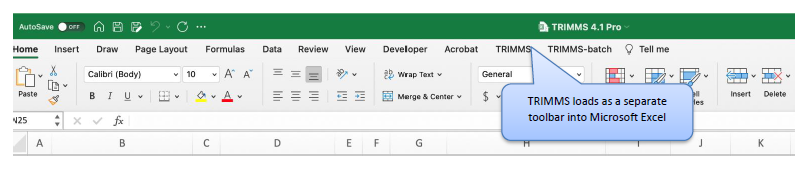
navigating the toolbar

Upon launching TRIMMS, a customized toolbar appears on the farther right of the Excel ribbon toolbar. All relevant actions can be performed by clicking on the appropriate buttons of this toolbar. There are three main groups of buttons:
1. Analysis – The analysis group contains three buttons required to run the analysis. To load the default parameters and analysis options, first click on Select Urban Area and then select the Analysis Type option. This step enables/disables options as they apply to a site-specific or regional (area-wide) type of analysis. After entering all required information into the Analysis worksheet, click on the Run Analysis button to run the model.
2. Post Analysis – The Post Analysis group contains a set of buttons to perform actions, such as printing the current screen, charting mode shares, saving the project, conducting sensitivity analysis.
3. Advanced Options – The Advanced Options group includes a model reset option, which resets the model to its default parameter values. Clicking the Parameters button takes you to the default input parameters page. The Elasticity button displays underlying trip demand elasticities.
analysis
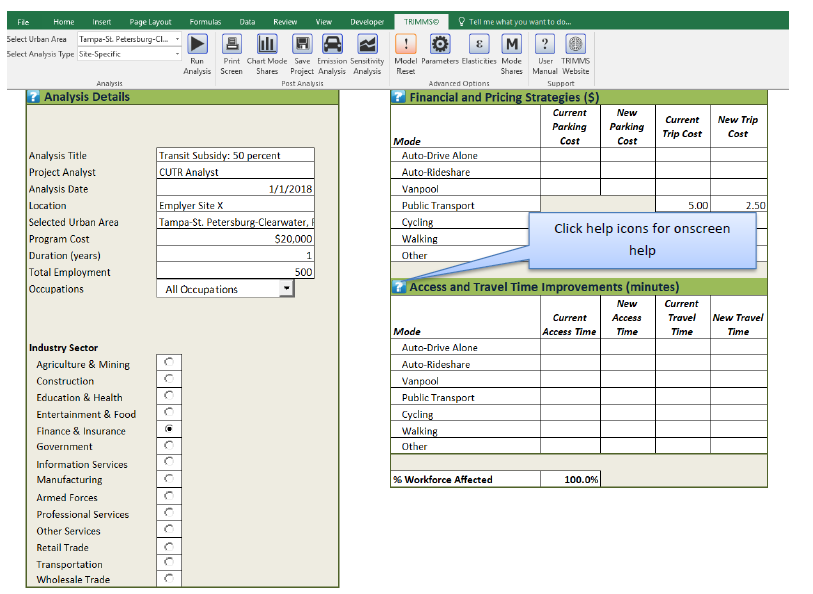
After selecting the urban area and the scope of analysis, you can enter details about your projects. These are displayed in the “Analysis” worksheet, which is automatically loaded upon launching TRIMMS. This is the worksheet where all the project details are stored and evaluation of all strategies can be conducted. This worksheet is divided into four main sections:
1. Analysis Details – enter program cost, duration and approximate number of employees or commuters affected by the program.
2. Employer-Based Commuter Programs – select several options related to employer support programs.
3. Strategies Affecting Travel Costs and Travel Times – assess different TDM strategies affecting the cost of travel.
4. Land Use Controls – evaluate the impact of different land-use policies on the demand for transit services.
video instruction
Watch videos on how to use TRIMMS tool with examples:
Basic introduction to TRIMMS
Advanced use and examples
user guide
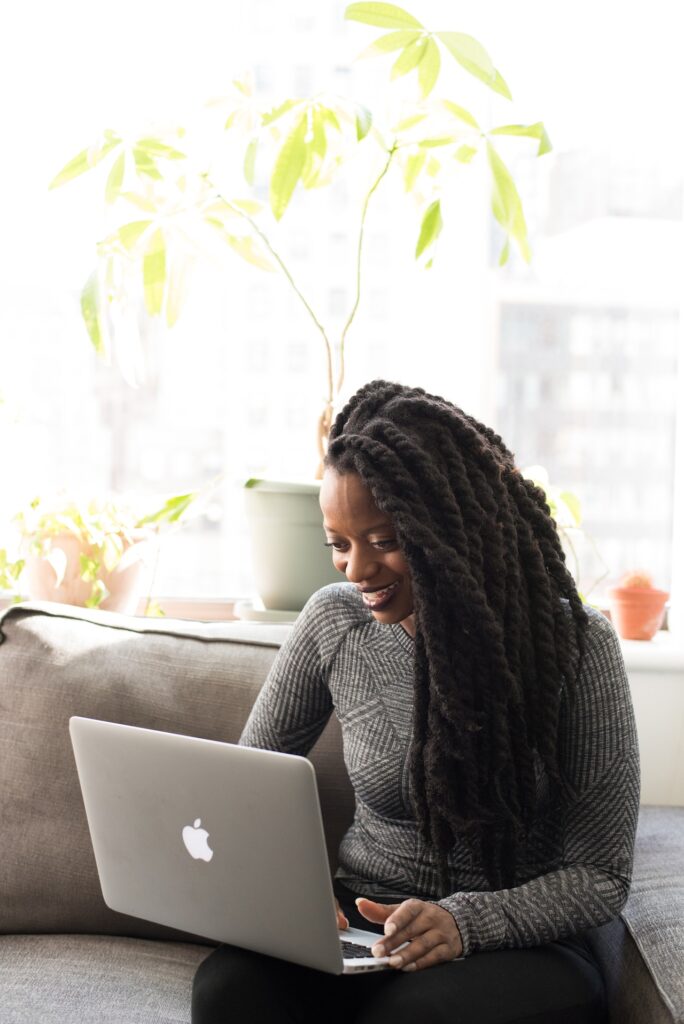
Download the TRIMMS 4.1 Pro User Guide for full instructions and examples.
